Touchpad Operation
Video Guide
Using the Touchpad
When DeX is connected, a touchpad icon appears in the bottom left corner. (If you’ve switched to gesture navigation, you can access it from the status bar.)
How to Use the Touchpad
Press
Like a left mouse click, it is a motion such as selecting a target, opening an app, and pressing a button.
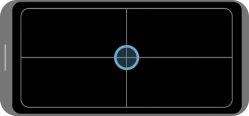
two-finger press
Display the View More menu like a right-click mouse.
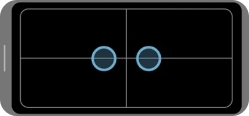
two-finger push
Scroll through the screen in the direction you want.
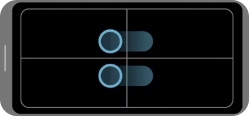
Zoom with Two Fingers
Zoom in or out.

long press
Select an item on the screen.
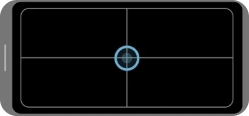
Press and hold to move
Move items or select text within the screen.
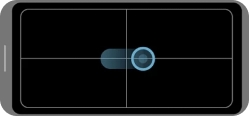
pressing with three fingers
Go backwards
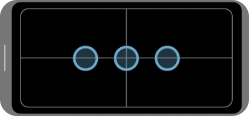
Press with four fingers
View the Apps screen
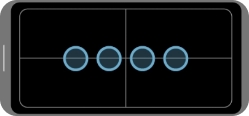
Push up or down with three fingers
From any screen, you can view the latest app if you put it up and down, and the home screen if you put it down.
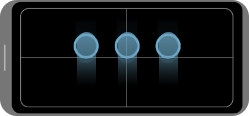
Push left or right with three fingers
Switch apps
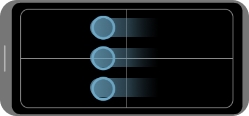
Making the Most of the Touchpad
Navigating Between App Screens
Select the top of the app screen, press and hold on the trackpad for 1 second, then drag to move it freely. Depending on your phone model, you may also be able to move it using two fingers simultaneously.
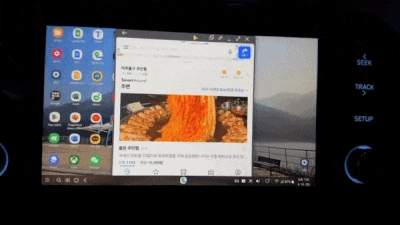
Resizing App Screens
Select the bottom or side of the app screen and drag to adjust the size. Diagonal resizing is not supported, so increase the size in steps.
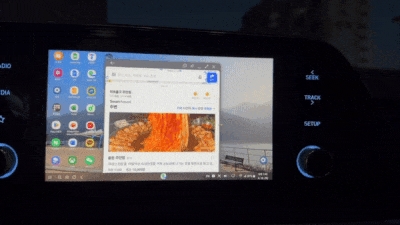
Zooming In
Zoom in on the screen in the same way you would on a regular smartphone. Touch the screen with two fingers simultaneously and spread them apart.

Last updated
Was this helpful?

