Report Issues
If an error occurs, you can report it in two ways:
1. Report the error through the app
1-1. Report an error
STEP01 App ▶ Home main screen ▶ Report Error

1-2. Report details
Fill out the detailed information as shown in the example and report the error. Once the error is reported, the details will be forwarded to the development team. Since the reported error does not handle your personal information, we will not be able to contact you directly. The development team is working hard to resolve the issue as a top priority.

2. Obtain logs through the browser
2-1. Connect via Wi-Fi Direct
STEP01 Slide down from the top of the phone (notification bar) ▶ Settings screen ▶ Long-press the Wi-Fi button
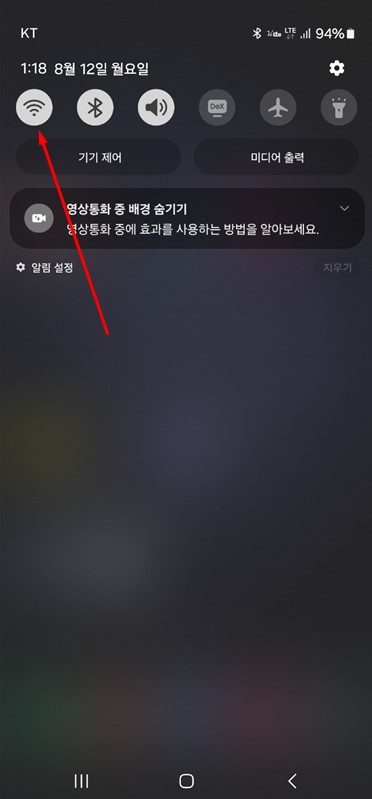
STEP02 Wi-Fi popup screen ▶ Select Advanced Settings

STEP03 Wi-Fi detailed screen ▶ Select 'More' in the top right corner

STEP04 More popup ▶ Select Wi-Fi Direct

STEP05 In the Wi-Fi Direct list ▶ Check and select the Bluetooth name ▶ Connect

STEP06 Once connected, the screen will blink twice ▶ Connection to the device is complete

2-2. Access 192.168.2.1
Open your preferred internet browser (e.g., Samsung Browser, Chrome, Naver). STEP 01: Open the internet browser ▶ Enter 192.168.2.1 in the address bar ▶ Connect
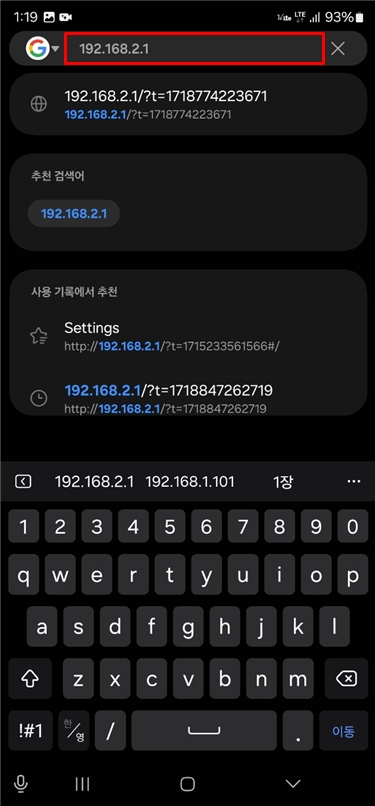
2-3. Obtain logs
The initial screen will appear as shown below. (If the initial screen does not appear, the connection may not have been established correctly.) Select the 'Feedback' section at the bottom of the screen to enter the log screen.
STEP01 Open the internet browser ▶ Enter 192.168.2.1 in the address bar ▶ Connect
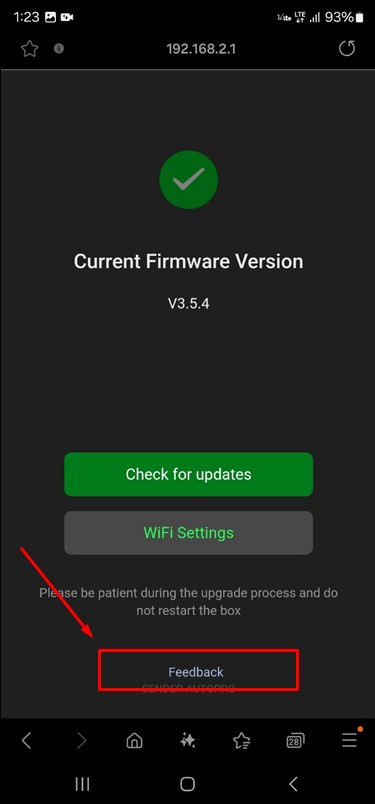
STEP02 Select the Download Log button ▶ Download the log file
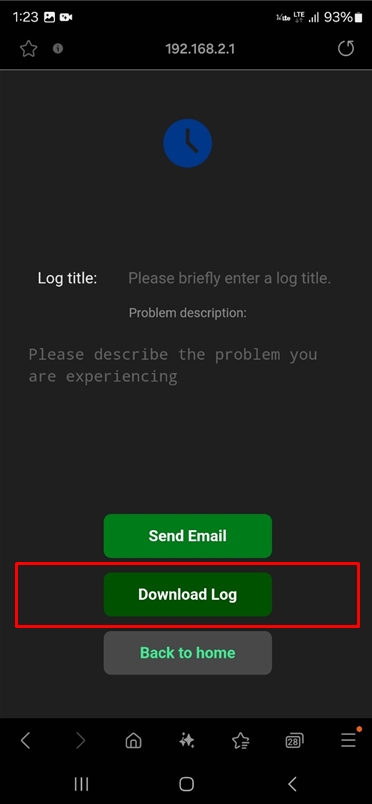
You can enter a file name and download the file.


2-4. Report the log file
Please send the downloaded log file to the contact information below.
When reporting, it will be helpful if you describe the symptoms in detail as shown below.

The log file you reported will be forwarded to the development team. The development team will prioritize fixing the reported issue, but there may not be direct contact regarding the report.
Last updated
Was this helpful?

