Wireless AA Supported Vehicles (ccNC)
ccNC or Wireless Android Auto Supported Vehicles
Vehicles that support ccNC or wireless Android Auto are not recommended for Android Auto use.
If DeX connection in AutoPro X Mode allows smooth phone calls and media (music) playback, you do not need to go through the initial Android Auto connection process.
Initial Connection
The initial connection synchronizes information between AutoPro X and your smartphone. AutoPro X recommends this initial connection for Android Auto,
but if you experience no issues with DeX, you can skip this step.
1. Disable Bluetooth on Your Phone
Unregister the vehicle's Bluetooth from your phone. STEP01 Phone ▶ Settings ▶ Connections ▶ Bluetooth ▶ Find your vehicle's Bluetooth in the list ▶ Unregister


2. Delete Device from the Vehicle
Remove the registered smartphone from your vehicle. STEP01 Vehicle Display ▶ Settings

STEP02 Vehicle Settings ▶ Device Connection

STEP03 Device Connection ▶ Delete Device

STEP04 Delete Device ▶ Check the registered phone ▶ Delete

STEP05 Popup ▶ Yes

3. Connect the Vehicle
Connect AutoPro X to the vehicle using a C-to-C cable.

4. Select Android Auto
STEP Vehicle Display ▶ AutoPro X Initial Screen ▶ Select Android Auto on the left
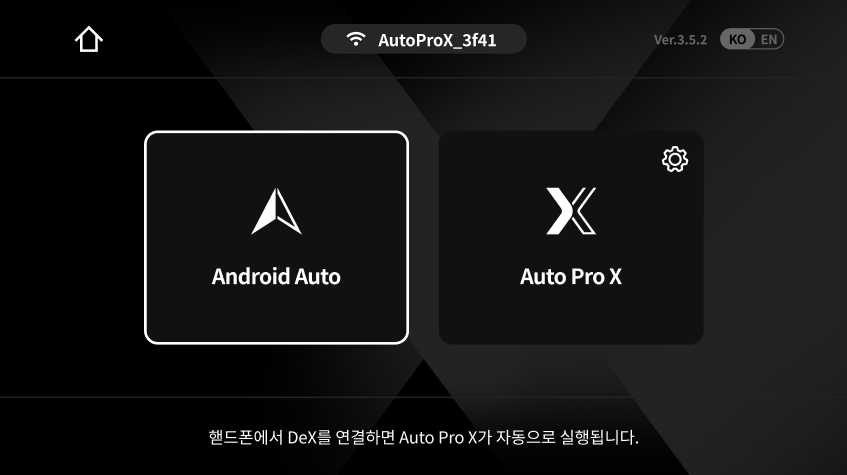
5. Bluetooth Connection
Find and connect to the ‘AutoproX_OOOO’ Bluetooth that matches the serial number displayed on the initial screen.
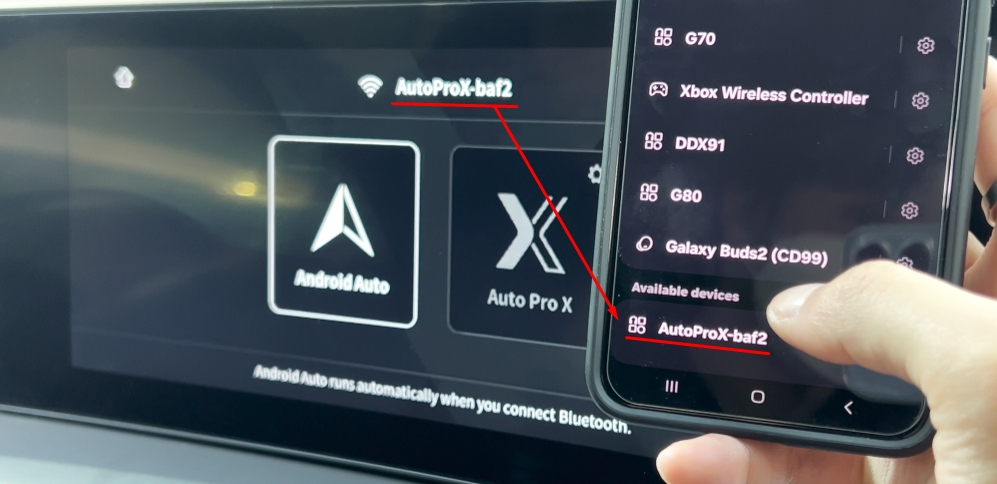
6. Enable Android Auto
When a message asks if you want to use Android Auto, select ‘Enable.’

7. Enter Android Auto
Within about 10 seconds, you will enter Android Auto. During this time, it is normal for the Bluetooth connection to disconnect, and the Wi-Fi connection will be automatically established. No password entry is required, as the Wi-Fi will connect automatically.

Last updated
Was this helpful?

